
LinkedIn is THE go-to social networking platform for all things business. Whether you’re looking for a new job, searching for a top candidate, or exploring ways to publicize your company, LinkedIn is a great place to begin. When people look at your profile, the first thing they’ll see is your LinkedIn profile picture, so it’s essential that you make a positive first impression. You’ll want to appear professional but approachable, and make sure your “look” matches your personality.
LinkedIn profile picture tips
Here are a few Do’s and Don’ts to make sure you put your best foot forward:
Dress according to your profession. Wear the type of clothes you’d wear on the job. If you work in finance, go for a suit and tie. If you’re a programmer at a high-tech firm, a plaid shirt is A-OK.
Smile like you mean it. A warm, inviting, genuine smile will go a long way in attracting attention to your profile. Be sure to look directly into the camera and let your true self shine through.
Go solo. Don’t include spouses, partners, friends, or kids in your business profile picture. This is your professional profile and your online business card. Focus on you.
Use a recent photo. While it’s tempting to go back into the archives and pick a great shot from yesteryear, it’s important to depict yourself as you look right now. If someone meets you in person and doesn’t recognize you from your profile pic, that could raise a red flag.
Follow the rules. LinkedIn lays out clear rules for profile pictures. Landscape photos, pictures of animals, and other types of imagery are a no-go. If you flout the rules three times, LinkedIn could block you from uploading your headshot.
Consider hiring a pro. If you’re serious about getting a good headshot for your profile, look into hiring a professional photographer. Sites like findaphotographer.com help you connect with a photo professional in your area, or just look for a portrait studio in your neighborhood.

Use our touch-up tools. PicMonkey has amazing touch-up capabilities that let you polish your photo to your heart’s content. Cut down on shine, make your teeth whiter, or brighten your eyes to give yourself a boost of energy that’ll make your headshot stand out. But remember not to overdo it. You still want to look like you.
LinkedIn profile pic technical specs
You can’t upload any old photo to LinkedIn. If your LinkedIn profile picture size is too big, it’ll be rejected. If it’s too small, your face will look like a blurry mess. Follow these instructions and you’ll get it just right.
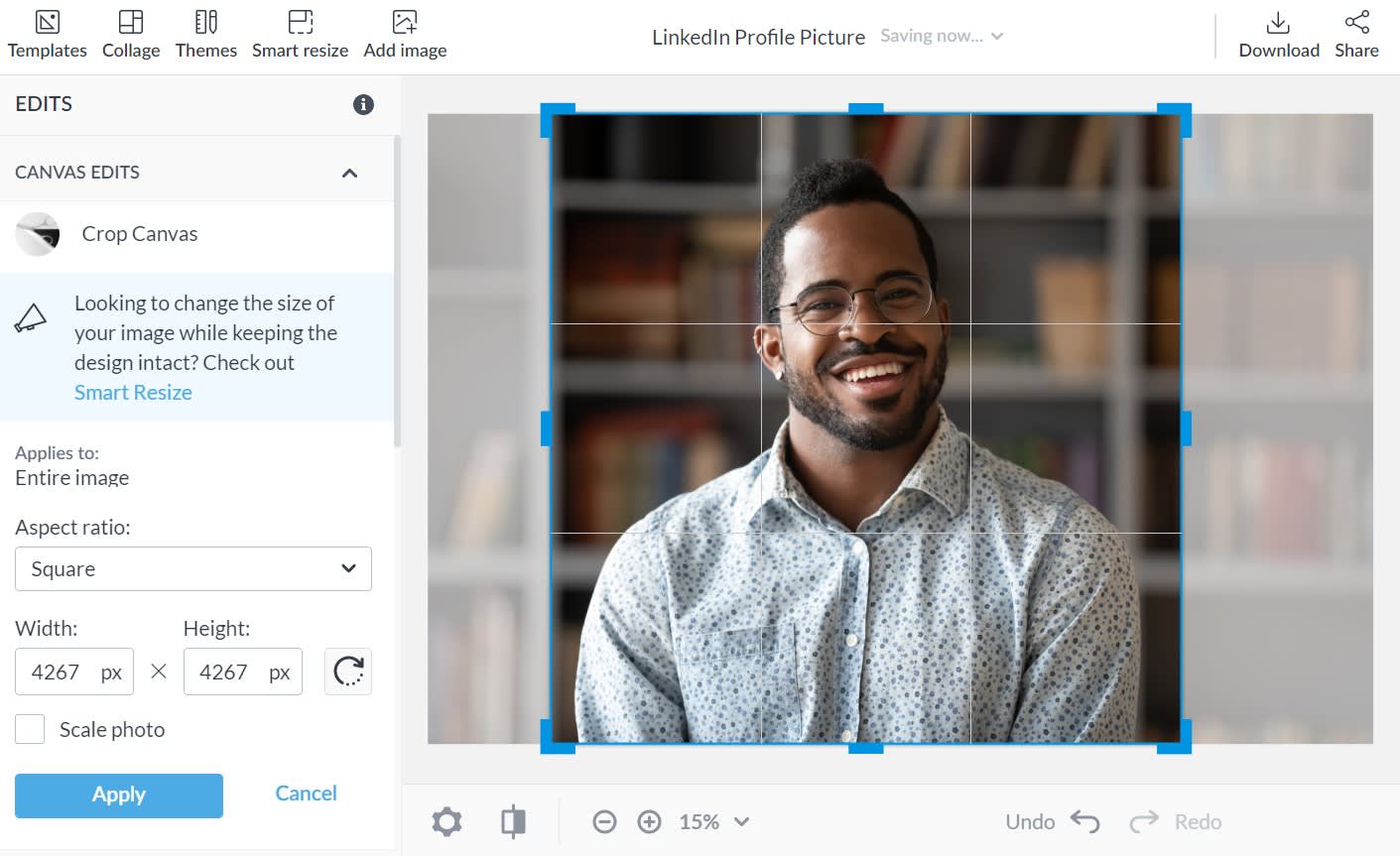
It’s hip to be square. Your headshot should be a square when you upload it to LinkedIn. In PicMonkey, open the Edits menu on the left panel and, under Canvas Edits, click Crop Canvas. Choose Square from the drop-down menu. Save your image just like that or do further editing with our touch-up tools. Remember, LinkedIn will show your profile pic as a round image.
A square peg in a round hole. Photos show up in a circle on the LinkedIn site or mobile app, so you need to be mindful of this when preparing your photo. Don’t crop too tight, as you might lose a bit around the outside edges.
Choosing a file format. PicMonkey allows you to create JPG, PNG, and PDF files (Pro feature), the first two of which work fine with LinkedIn. The PNG format works well with logos and graphics, while JPEG works best for portraits.
Getting the size right. LinkedIn requires your photo to be at least 400 x 400 pixels, and no greater than 7680 x 4320 pixels. File sizes greater than 8 megabytes will also be rejected.
Exporting from PicMonkey. When you save as a JPG, you’ll be asked to choose one of three quality options—Low, Medium, and High. Medium is a happy, well, medium, offering great resolution and a good file size.
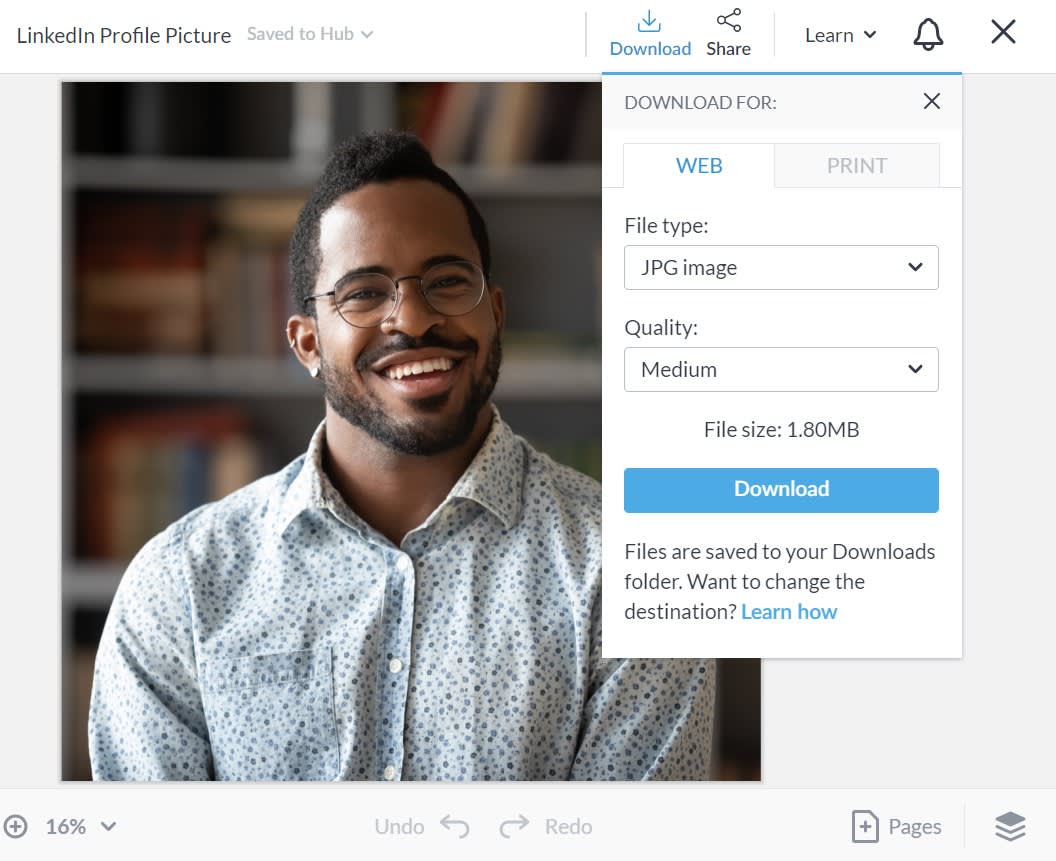
That’s it! Your snazzy new headshot is ready for the world.
Want to get even more mileage out of your perfectly business-y headshot? Add it to your business card and other professional ephemera on the quick with our design templates and network with the best of ‘em. Check out PicMonkey's Profile Pic Maker for more ideas.
