
Ahhh, October. There’s that familiar chill in the air, the aroma of pumpkin spice, and the low rumbling of the undead as they begin their annual search for fresh brains. Don’t be left out! With PicMonkey, it's easy to transform your pic into a zombie photo that will scare the bejesus out of your friends and family.
Here's the scoop on how to zombify yourself. Then, after you've joined the living dead, check out all of the other ghoulish, ghastly, and grisly ways you can transform your photos for Halloween!
How to make a zombie photo in 4 easy steps
Open your photo in PicMonkey, or choose one from our stock collection.
Click Themes on the top toolbar, then click on the Zombies theme.
Customize your photo with sinister graphics, effects, and textures.
Download and share for all the scares!
Looking for a bit more guidance? Now we'll jump into all the juicy (see: gory) details for turning your pic into the ultimate "Is that from a movie?" zombie photo.
Step 1: Open your photo in PicMonkey
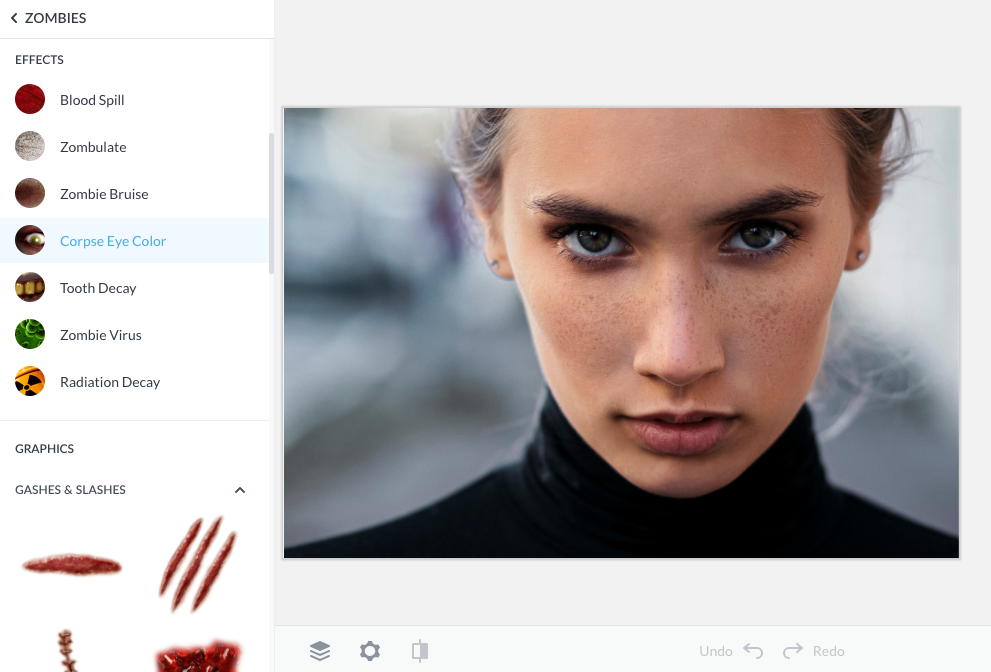
To start off, add a picture to PicMonkey that showcases your creepy pose. Click Create new and choose your photo to open in the Editor. If you'd prefer to zombify someone else, you can always pull from our huge Shutterstock photo library. Next you'll want to click Themes on the top toolbar, then click Zombies (warning: it's pretty gross!).
Step 2: Take a look at Corpse Eyes
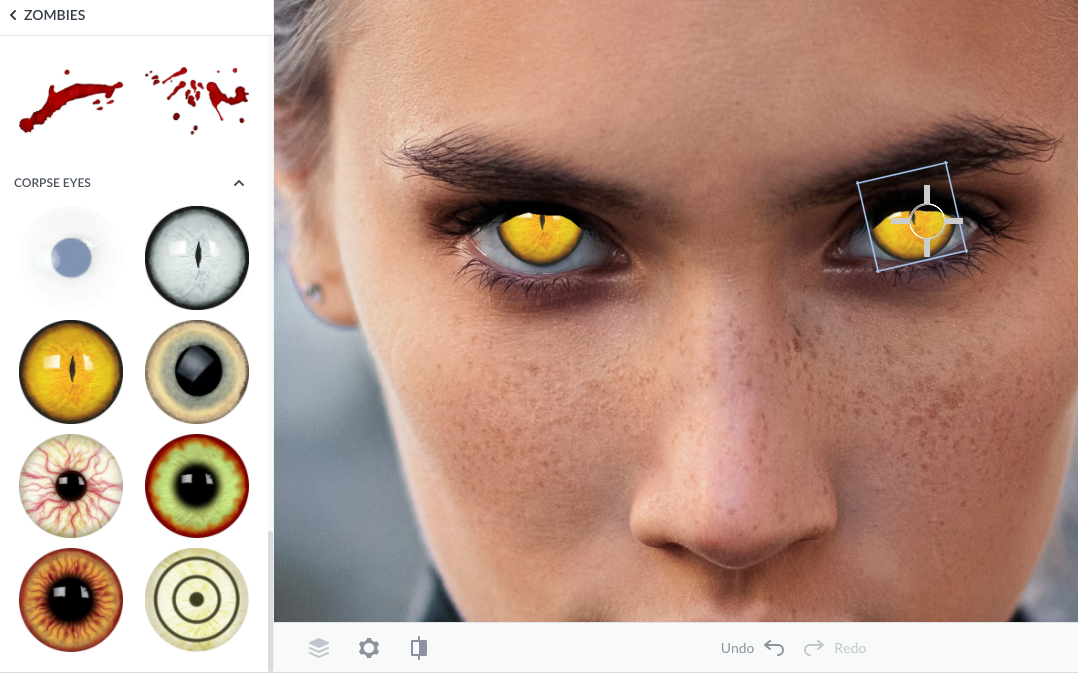
Why not start with the eyes to get your zombie portrait going? Scroll down to the Corpse Eyes graphics and choose the creepy eyeball that's right for you. Use the eraser on the Graphic Tools menu to remove the edges so it fits on your own eye.
Step 3: Add gruesome Gashes & Slashes
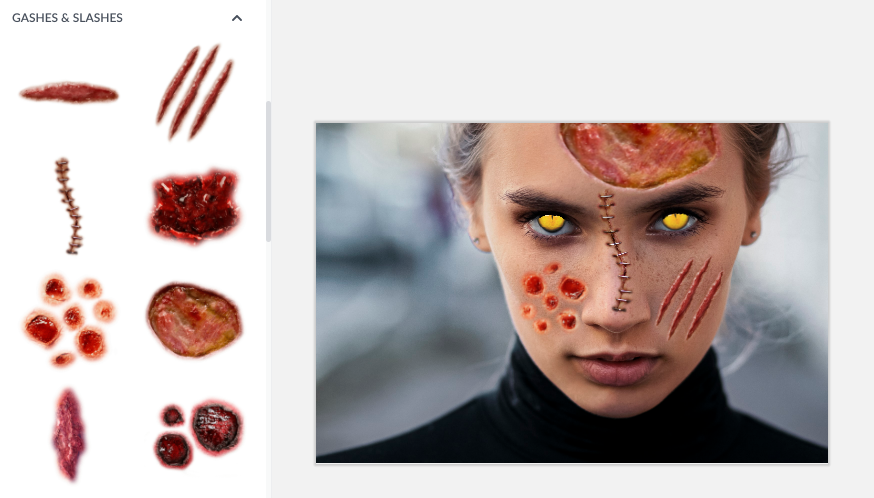
Next, add some photo-realistic graphics from the Gashes & Slashes set within the Zombies theme. Remember the grosser the better because zombies are rotting flesh after all! Use the Graphic Tools menu to size, rotate, or fade graphics so they blend in well with the photo.
Step 4: Drip on the Blood Drops
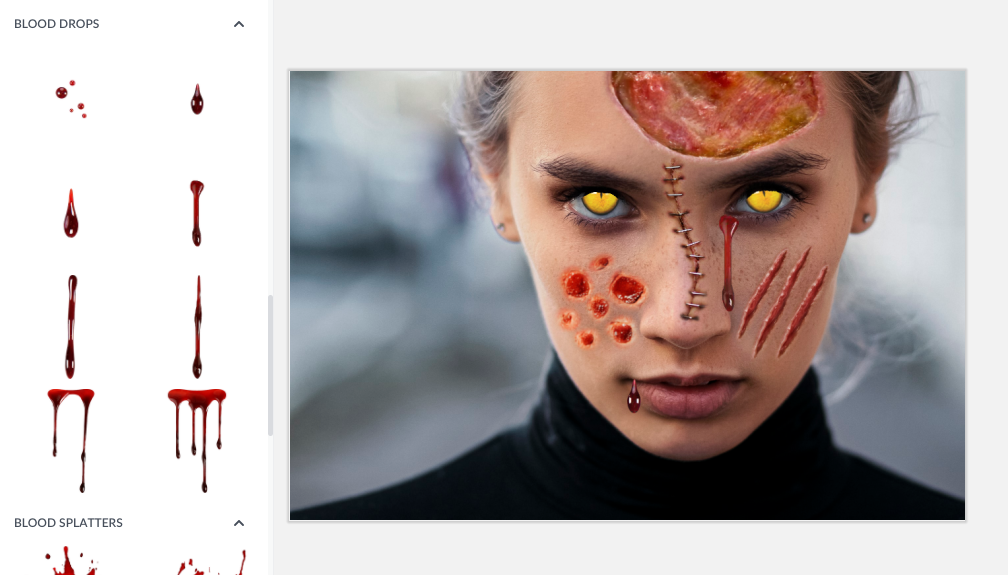
Everyone knows that zombies are covered in blood, so add as much or as little as you like with the Blood Drops and Blood Spatters graphics.
Step 5: Add an apocalyptic background texture
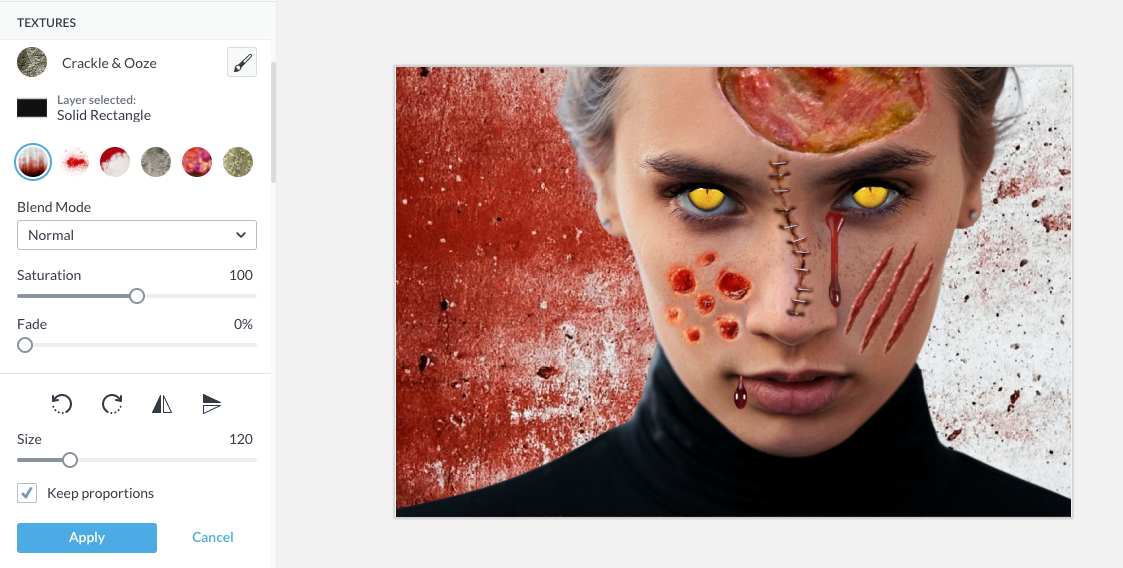
To add to the hyper-freaky realness of your zombie portrait it helps to create a background that looks like part of the zombie apocalypse—think radiation rot, paint crackle, crumbling concrete, or blood-stained walls.
To get this effect in PicMonkey:
Select your photo layer and click Remove bkgnd on the left Image Tools menu (note: this is a PicMonkey Pro feature).
Select your background layer from the Layers panel, and change your background color to white.
With your background layer still selected, open the Zombie theme again and click the Crackle and Ooze texture. It will apply to your background!
Step 6: Apply the Zombie Virus effect to the skin
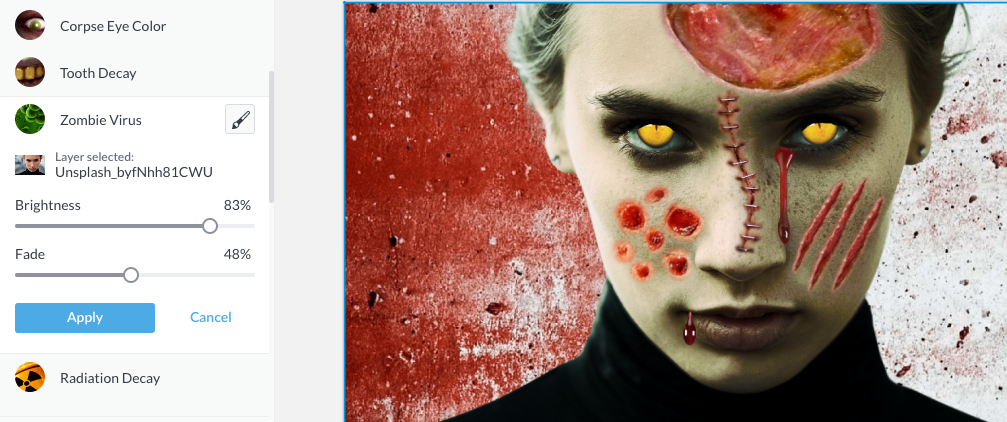
Finish off your horrific zombie portrait with an undead skin pallor. Say adios to a healthy glow with the Zombie Virus effect, making your skin greenish and gross, or try any of the other effects for an equally unappealing look.
Step 7: Download and share if you dare

Are you genuinely terrified by how your zombie turned out? Keep the fun going by trying all six of our Halloween themes.
Click Download or Share on the top toolbar to either download your zombie pic or share it directly to social media or email. Or, why not grab it from Hub on your phone where it's auto-saved and text it to someone for a good Halloween scare? We're not telling you what to do, nope, we'll be running the other way. Happy Halloween!
Turns out there are a lot of ways to have an impact with your Halloween photos this year. If zombies aren't your fancy, check out other freaky fun photo editing ideas. Clowns, anyone?
