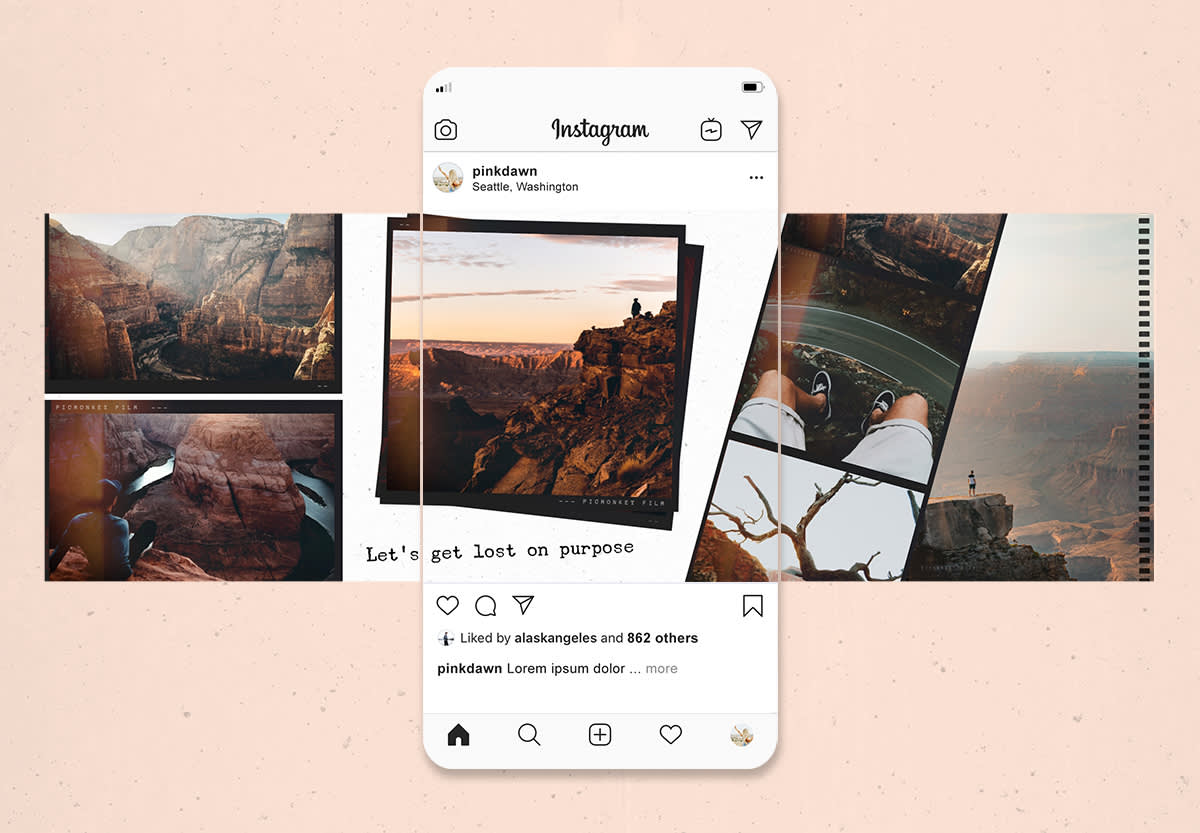
Instagram carousels are great for engagement because they encourage swiping, plus they are an excellent way to show off more than one image in a single post. You can make an Instagram carousel lickety-split with PicMonkey's Instagram post or carousel ad templates, but in this post we'll show you specifically how to make a seamless Instagram carousel post.
That's right — one image, perfectly sliced into three for a cohesive swiping experience. Trust us, it'll make your followers want to swipe even more! Now let's get started.
Get the right Instagram carousel size & specs
Instagram recommends that carousel post images be at least 1080 x 1080 pixels with a 1:1 ratio.
Beyond sizing requirements, Instagram recommends primary text be no more than 125 characters. You're allowed up to 30 hashtags and, if posting a carousel ad, will be required to include a landing page URL.
You can have anywhere between 2-10 images in your carousel, with a max file size of 30MB (or 4GB for video). Here's more on making Instagram ads, if you need it.
Again, our Instagram templates save you the trouble of having to size yourself, but in order to capture a seamless look, we're going to start from scratch with a blank canvas.
Make a seamless Instagram carousel post in 4 steps
Open a blank canvas in PicMonkey, sized at 3240 x 1080 pixels.
Upload your image.
Crop your image to 1080 x 1080, keeping the crop box centered. Click Apply to save your changes, then download.
Repeat this process two more times, moving the crop box all the way to the left for the first one, and all the way to the right for the second.
Now you have three separate images that, when uploaded to Instagram, will create one seamless carousel!
There's the skinny. Read on for all the details, plus some friendly screenshots.
Open a blank canvas in PicMonkey & add your image
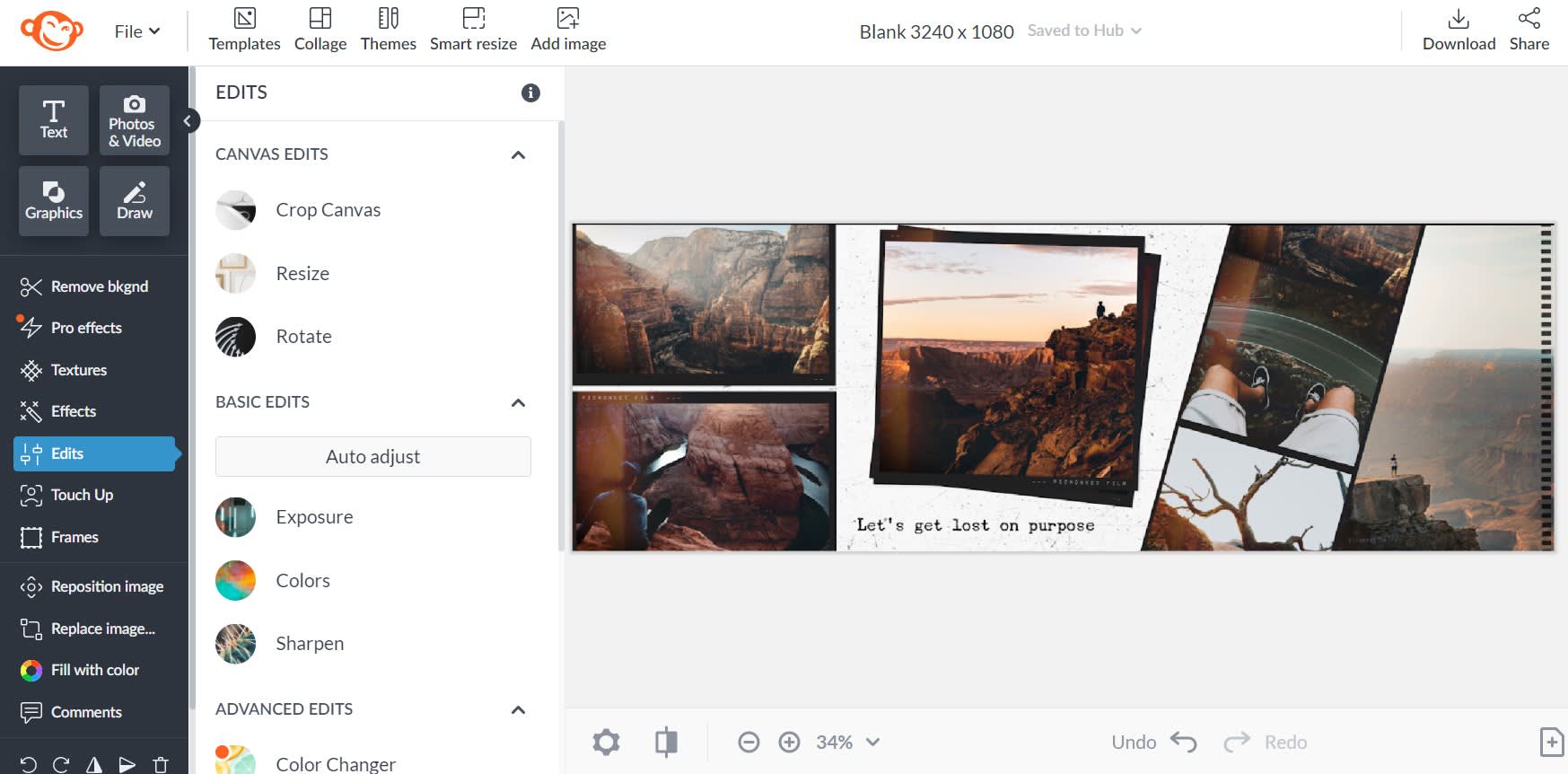
On the PicMonkey homepage, click Create new > Blank Canvas. From there, enter your sizes into the dimension boxes and click Make it!
Why 3240 x 1080? Because you're making a 3-image Instagram carousel post. Single-image Instagram posts should be at least 1080 x 1080 pixels, so we want to triple our width in this case.
Use Crop to split your image into three
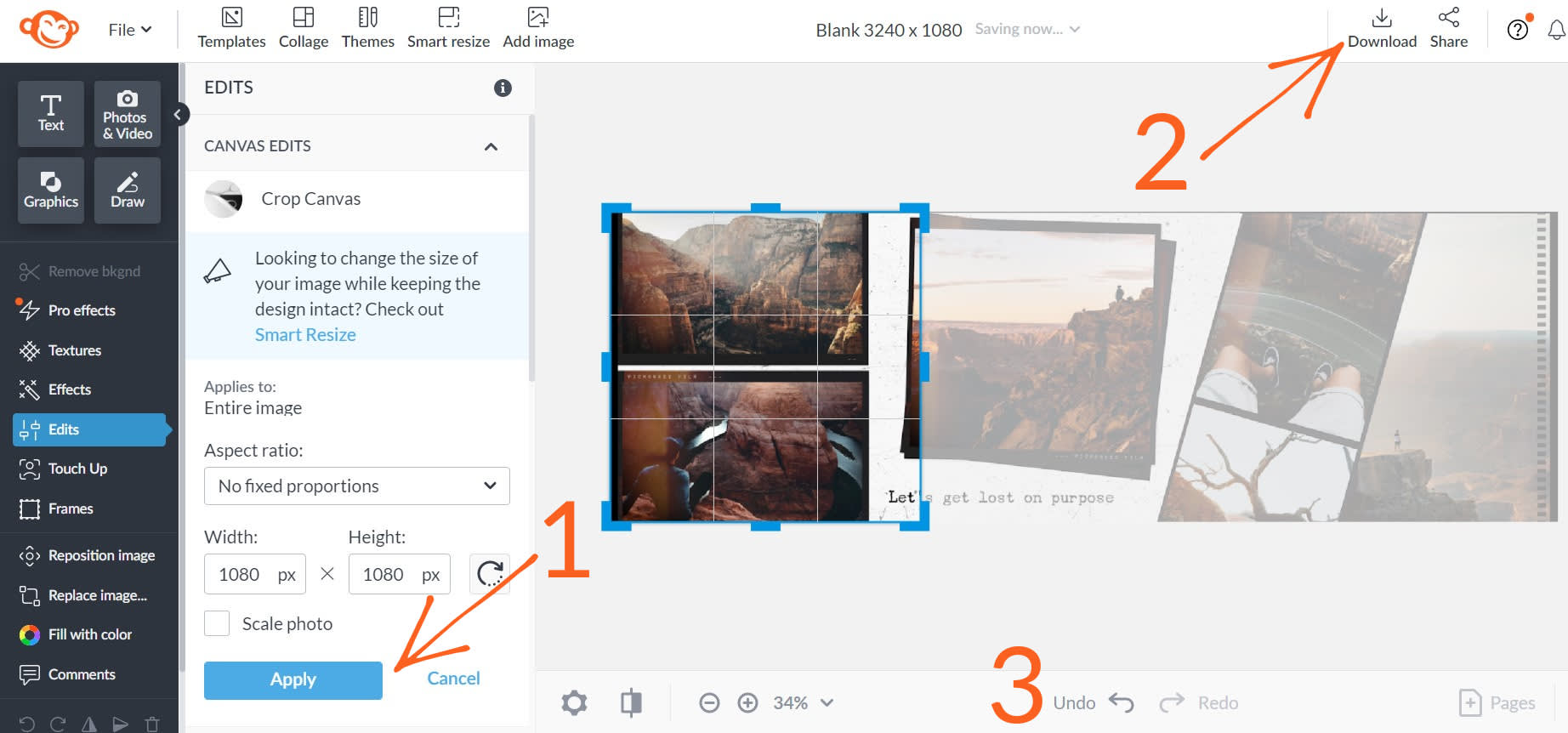
1. Open the left Edits menu and click Crop Canvas. Enter 1080 x 1080 into the dimension boxes. This will set the crop box right in the center of your image. Click Apply to save your changes.
2. Click Download in top toolbar and export your image as a JPG or PNG file (unless it has video in it, then download as an MP4 or GIF).
3. Click the Undo button (reverse arrow) on the bottom toolbar. This will revert your crop changes so that you can rinse, dry, and repeat — two times — until you have yourself three separate images.
How to upload a carousel post to Instagram
Once you've created your seamless multi-image post, it's time to upload to Insta:
Open Instagram.
Tap the Add post icon (+ sign) on the top navigation bar. Tap Post.
Tap Select Multiple, and choose your photos in the order you'd like them to appear.
Once your photos are selected, tap Next.
Write your caption, include tags and/or hashtags, then tap Share.
Create professional carousel posts with templates

The beauty of a seamless carousel post is that a little bit of one image connects to the other, causing swipers to face that all-important question: What IS that next photo? (And then, presumably, keep swiping.)
However, you can also create Instagram carousel posts or ads that tell a story, without being totally seamless. Just start with one of PicMonkey's Instagram templates.
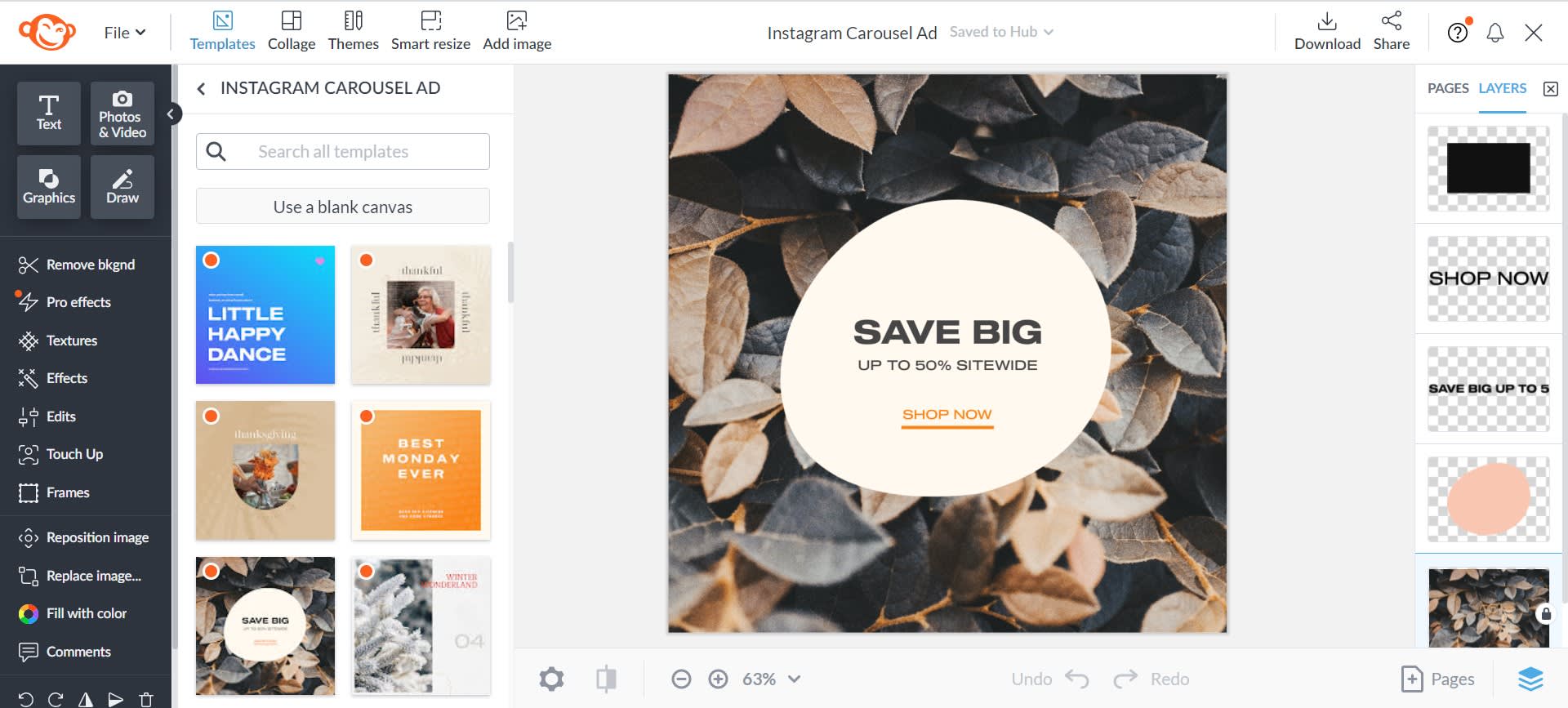
Open your template in PicMonkey.
Use the left tools menu to customize your design. Swap images for yours (or pull from our stock photo library), replace text, and customize colors to match your brand.
Click the Pages icon (+ inside paper) on the bottom toolbar to add additional pages to your design. Highly recommend — this lets you work on creating a consistent look for your carousel.
When everything's been said and done, click Download on the top toolbar. Multi-page projects will download as .ZIP folders. Just unzip, save, and your images will be ready to upload to Instagram.
Looking for more Instagram resources? Get all your Instagram photo sizes correct, explore unique ideas for Instagram Story backgrounds, and never worry about ever facing the conundrum of: What should I post on Instagram today?
