Sometimes you need a super specific graphic—like, say, a half panda half duck with a handlebar mustache—and finding the right one is nearly impossible. That’s why our graphics (in the Graphics tab) are totally transformable. Kickstart your image-ination with this step-by-step graphic tutorial, and learn how to make a few of our favorite designs from our blog articles. Once you’re all nice and inspired, you’ll be ready to create the mustachioed panduck of your dreams.Here are a few pointers to make your graphic adventures easier:
Right-click options: Right click on any graphic to send it backward, forward, duplicate, or straighten.
Transparent canvas: To make your newly designed graphic function as a sticker (without a background), click the Transparent Canvas box under Canvas Color in the Basic Edits tab.
Eraser: Get rid of anything you don’t want with the eraser in the Graphic palette.
Now that you’ve got some tricks under your mouse-clicking fingers, take a look at this barbecue tool-torial:
Step 1: Open up a new canvas in Design and click the Transparent Canvas box. Click Apply.
Step 2: Find Geometric in the Graphics tab. To create the handle and hot dog, add a rectangle and circle to your canvas. Make the circle the same width as the rectangle using the corner handles, and lay it at the end of the rectangle to create a rounded edge. Right-click and duplicate the circle, then place it at the other end of the rectangle. Click Save in the top toolbar and name your creation “the great handledog,” or whatever clever thing you come up with.
Step 3: Create a new transparent canvas, and skinny up a rectangle from Geometric to make the middle part of your barbecue fork.
Step 4: Click Your own at the top of the Graphics tab and open your handledog. Right-click to duplicate it, then use the rotate handle to swing one vertical. This is the bottom of your barbecue fork.
Step 5: Add a rounded-corner rectangle from Geometric. Set Color 2 in the Graphic palette to Transparent, and use the Eraser to remove one of the ends. Place it atop the base of your fork.
Step 6: Find the circle in Geometric, and set Color 2 to white, or whatever hue you choose. Size it down itty-bitty like, and place it on the base of your fork.
Step 7: Grab your other handledog graphic, and place it on top of your barbecue fork. Adjust the color with the options in the Graphic palette. Now you’re cookin’.
Build it
Barbecue forks not your thing? Fret not, anti-hotdogger. There are all kinds of things you can build with the shapes in Geometric. Think of them like Lego bricks, and start building your castle of creativity.
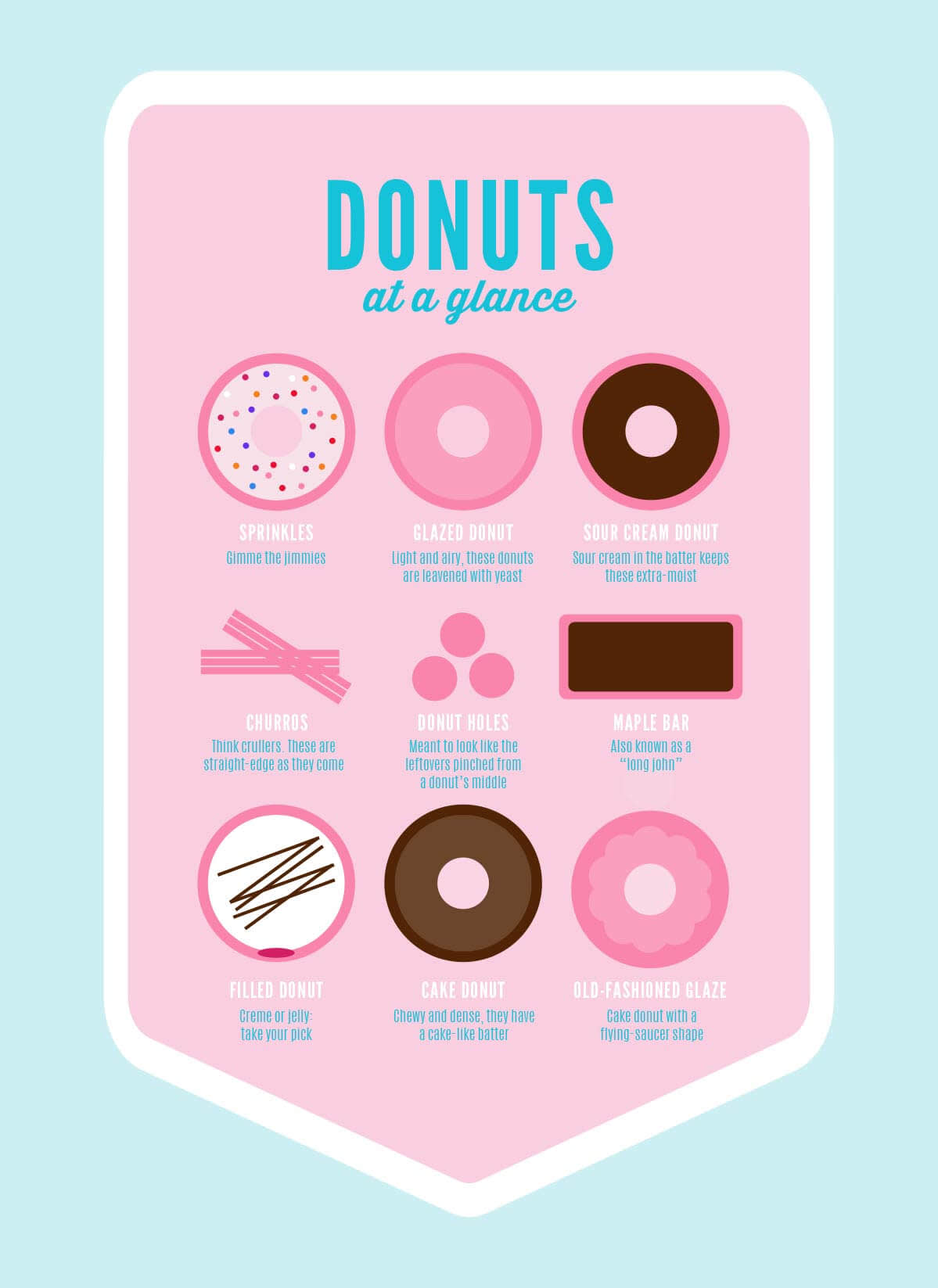
If you haven’t short-circuited your computer by drooling over these delicious-looking donuts from our Infographics article, cook up a dozen of your own with circles and rectangles. A little layering and playing with the color options in the Graphics palette is all it takes.

Now that you’re wise to the ways that Geometric graphics can be used, patch together some critters, like this owl from our Logo Design article.
Repurpose
Instead of assembling shapes, think of graphics as inkblots and take a Rorschach approach—what do you see?
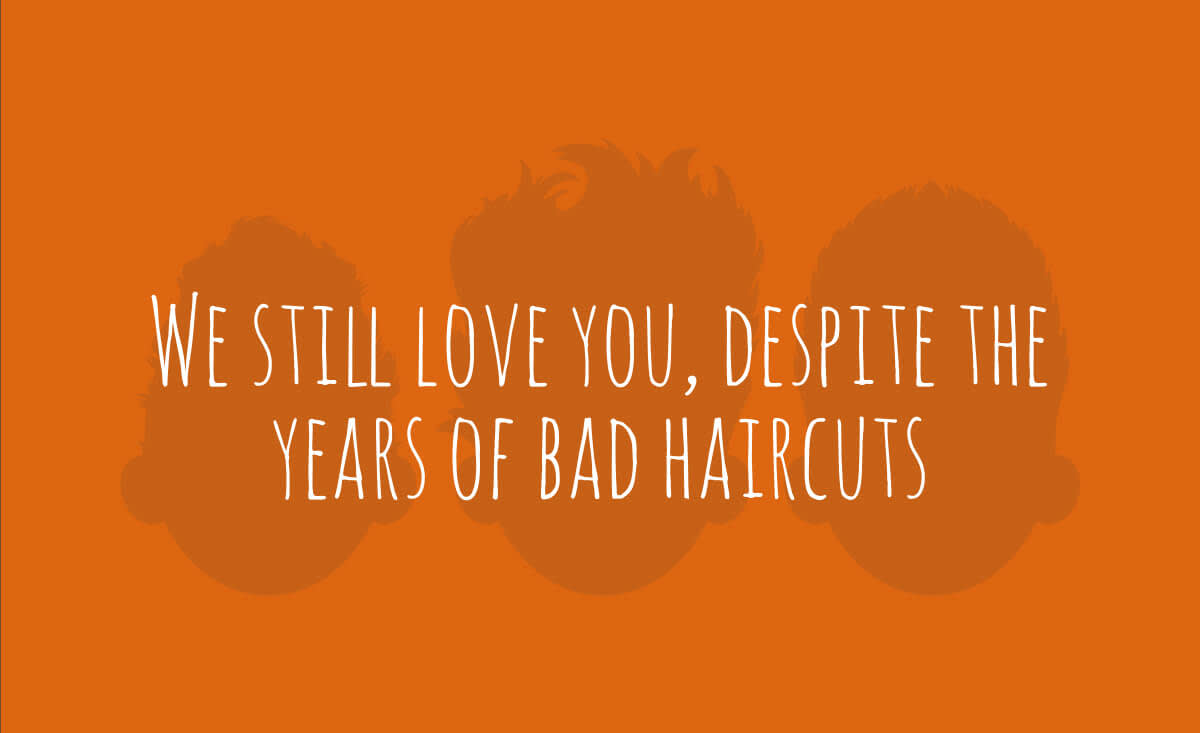
For a DIY Mother's Day card, we created some noggins with the graphics in Geometric, then whipped up some unfortunate hairdos by rotating the beards from our Santaland theme.
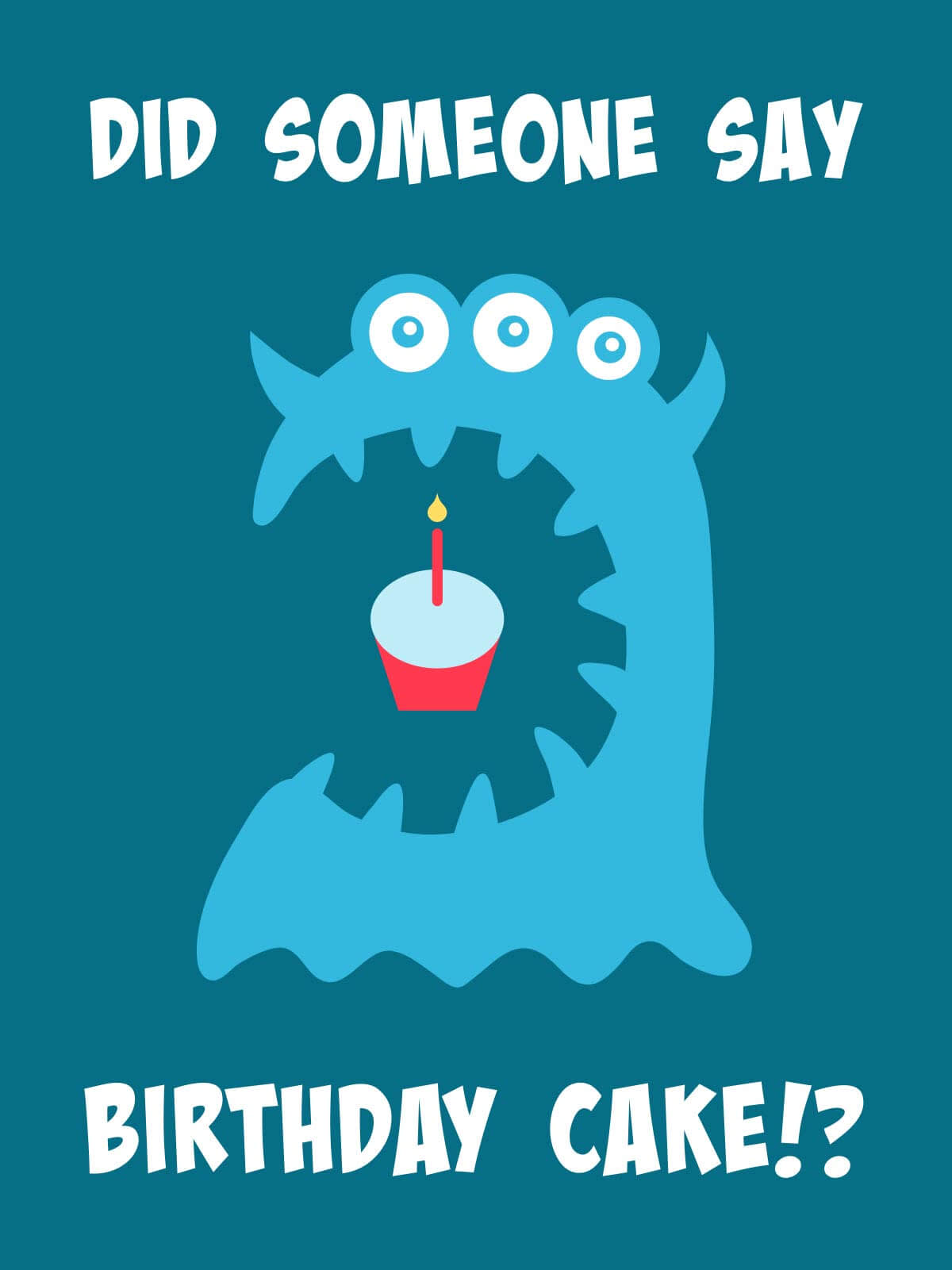
One person’s raindrop (in Symbols) is another’s candle flame, as seen in this monstrously adorable birthday card design. We used a selection from Critters, and cleaned its mouth out with the eraser tool in the Graphic palette. This celebratory cupcake was created with shapes from Geometric, and illuminated with the raindrop graphic. If you’re looking for a healthier virtual food option, the raindrop also makes a wonderful watermelon seed.
Set the scene
Sometimes it’s good to make a scene—like when a stranger is trying to run off with your bag, or you want to create a graphic landscape. Combine graphics to create something brand spankin’ new.
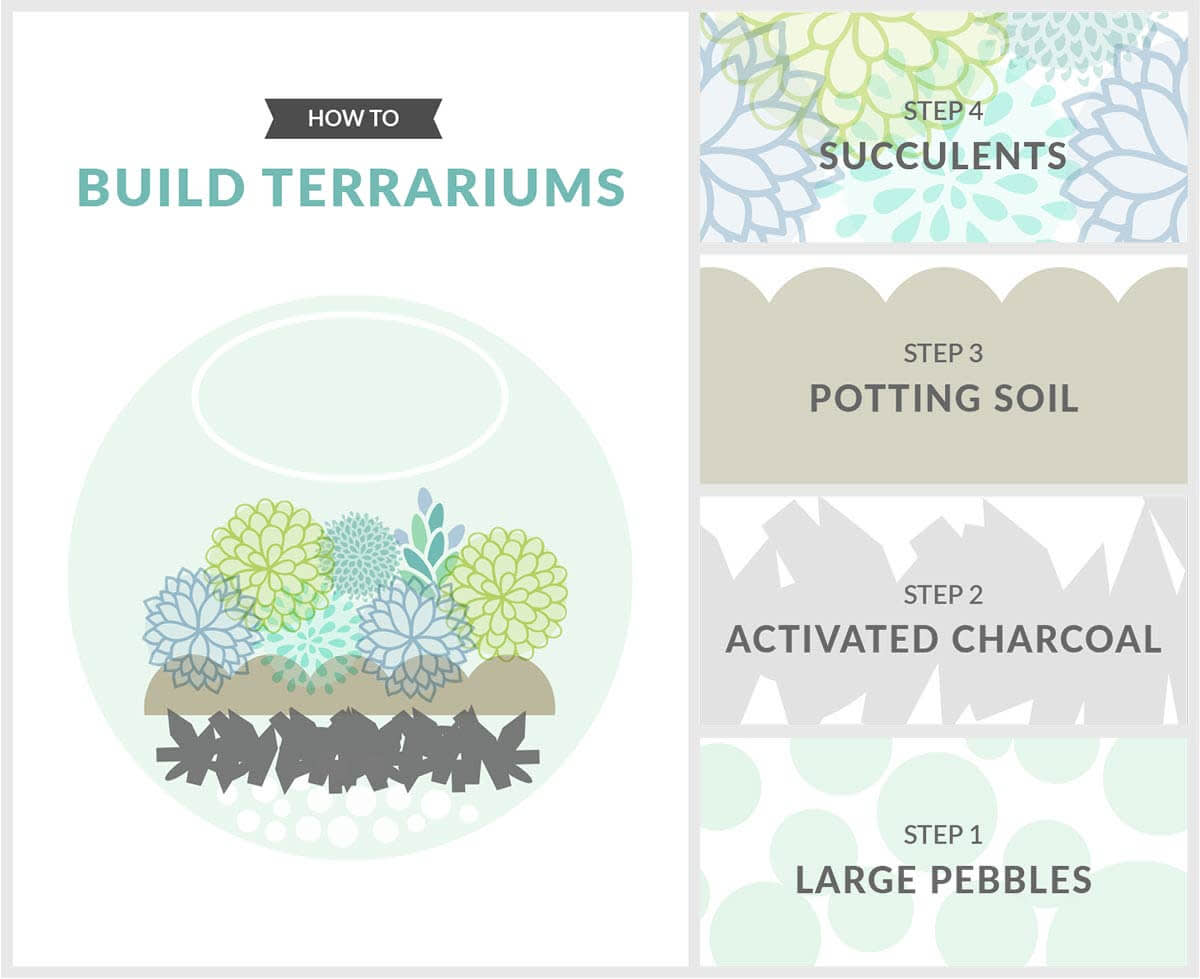
We used selections from Geometric and Bursting Blossoms to create this green scene. After crafting each image, we uploaded them in Collage to create an informative, photoless tutorial.
