Want to add pizzaz to your pics? Fun to your photos? An air of professionalism to your marketing materials? (Yes, that too!) A great way to do all three is to add text to your pictures. Pictures are a great way to communicate, worth a thousand words and what have you, but for those times when they just need a little something extra (think: memes, advertisements, flyers, announcements, invitations, etc.) a few well-placed words can go a long way. Check out our video tutorial or scroll down to get the skinny:
To add text to a picture in PicMonkey:
Go to the left toolbar and select the Text tab.
Click Add text at the top of the panel to add a text box to your photo.
Type your words and drag your text box where you want it.
Use the Text palette to change the color, size, tracking, line height, fade, justification, and style, and to add text effects.
Your design is automatically saved to Hub where you can update your text anytime, or share the beauty right from PicMonkey.
Use a Text Layout in your design:
If style and speed is what you're after, you can select from our Text Layouts in the text panel. These are designer-curated font combinations chosen because they go well together, and are already laid out to look stylish. Learn more at Say it with Text Layouts.
The PicMonkey font library
Like we mentioned, PicMonkey’s got hundreds of fonts for you to choose from and we’re constantly adding more. They generally break down into six main categories:

Sans Serif fonts like Oswald and Raleway, do not have the serif lines. They have a clean, modern look and are thought to be more legible on a screen than other types of fonts.

Serif fonts, like Bodoni XT and Trocchi, have tiny lines off the main stroke of the letters (called “serifs”… go figure). These fonts are great for business cases since they can be seen as giving validity to your words.
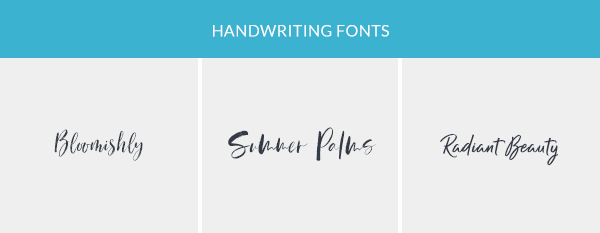
Handwriting fonts, like Bloomishly and Radiant Beauty, are meant to look like a human wrote them. These fonts are casual and approachable and can be good for craft projects.
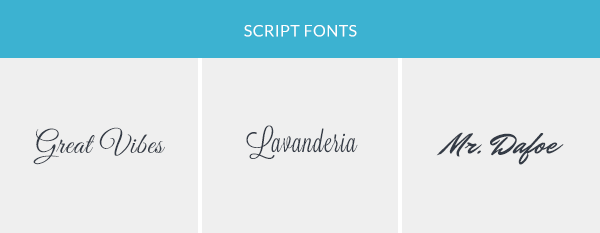
Script fonts, like Great Vibes and Lavanderia, run the gamut from fancy and ornate to simple and hand-drawn. These elegant fonts are great for special occasions.
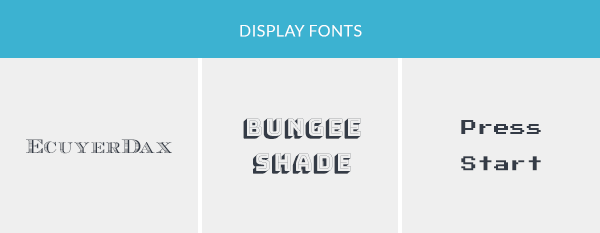
Display fonts, like Bungee Shade and Press Start, are eye-catching and bold. Use them to make a statement, but know that they can be hard to read in blocks of small text.

Monospaced fonts, like Ubuntu Mono and Anonymous Pro take up the same amount of horizontal space for each letter. They’re easily readable and can give off a retro or tech-y feel.
Text + Pictures = <3
Still not convinced that your pictures are crying out for some text? Check out these looks for inspiration.



Text resources to get your started
If you’re in need of more inspo, look no further. We have tutorials that can get you started with pairing your fonts and typographic hierarchy, so that your images will look professional and polished. While we’re at it, we can also show you how to pick the best fonts for your business. Plus, how to get extra fancy with our text effects and curved text tools.
Plus! Use your own fonts
If you’re not seeing a font you adore in PicMonkey, don’t sweat it! With PicMonkey Pro, you can add any font that you have on your computer to your photos. We even have some free font resources to help you find your next font.
