Video marketing is moving on up to the top of the heap when it comes to getting out your brand’s message, your product, or your service. The medium is fab for showing and not telling, and with just three seconds to grab a potential audience’s attention, moving pictures are the way to show off.
When you really want to move the masses, show them moving images. Probably a wise woman said this one time at a marketing conference somewhere, but we’ll pretend like we just now coined the phrase. Because it’s a good one and you should and we’ll show you how. Here are some ideas to incorporate video into your marketing strategy.
1. Create video ads for social media
Remember that three second rule we mentioned above? Grabbing attention on a mobile device requires even more expediency—1.7 seconds to be exact according to Facebook marketing research. When your ads move you can show off your products, or demonstrate the process involved in creating them. With Facebook Ads Manager, for instance, you can easily create a “Single Image Video Ad” which is exactly the same as a static image ad, only it moves. Additionally, you can turn any video post into an ad by boosting it—that is, putting some money behind it and choosing your target audience.
To create a video for an ad in PicMonkey, you’ll want to decide the aspect ratio of your video first—that means the height in relation to the width. You can choose from these Facebook/Instagram ad aspect ratio options, or keep it simple and start with a basic square ad (1:1 aspect ratio).
Click Create new to start a design in PicMonkey. Choose a blank canvas, a stock video, or start with any of our Facebook Post templates.
Add a video clip—your own or a stock video.
Crop and adjust the video to fit into your ad design.
Add text and/or graphics. Don’t forget your logo!
When you’re finished, download your video and upload to Facebook Ads Manager.
2. Create video covers for your social media
Keep your branding as is, just add a little motion to your social media presence wherever video is supported—like your Facebook business cover photo, for instance. Your logo can stay put, but adding a bit of movement with a video clip will definitely add visual interest.
To learn all about using video clips in your social media, check out: Crop Video for Social Media Post Sizes to get informed about which social media assets/posts support video and which do not.
3. Use video in your Etsy product listings
This is a fairly new capability offered in Etsy and you should definitely take advantage of it if you sell your items in their marketplace. You can upload one 5-15 second video (no audio) per listing to show your product in action, or to demonstrate how to use it, etc.
Check out Etsy’s recommended best practices for using video in a listing.
4. Take customers on a journey with video Instagram Stories
Instagram Stories are made for motion, so make the most of the 15-second slides and tell your brand’s story. The video you use must be 60 seconds max for Stories, and Instagram will cut your video into 15-second slides up to this time limit. If you want to go over 60 seconds you’ll need to upload another video. If you want to upload seven 5-second clips—you can do that too. In fact there is so much you can do, and so many ways to show off your biz:
Show a step-by-step process: baking, decorating, eating.
Show off three or four products from your shop.
Show one product in three or four different ways.
Feature short video clips of candid customer testimonials.
Remember that you can invite watchers to swipe up on the last clip to go to a web page—your website or online store, for instance.
Tips for creating video Instagram Stories in PicMonkey:
Browse the basics to get started: How to Make Instagram Stories
Use the same Instagram story template and just replace the video on each story by choosing “Edit a copy” under the File drop down menu to start a new story.
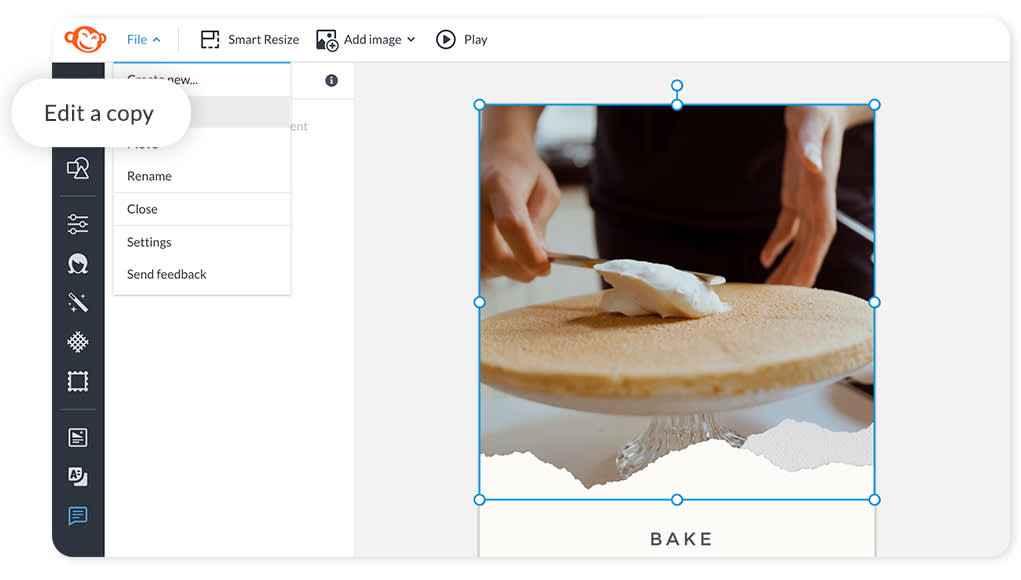
Use Trim on the Video palette to remove frames from your clip to change the length of your video.
Keep in mind when you are designing your story templates in PicMonkey, that shorter video clips will download faster.
You must download your individual story slides one at a time directly from the editor so they will each render as a MP4.
Add a link to your story, learn how in this tutorial.
5. Pinterest pins with video
Pinterest users can create video pins to upload to their boards—a great way to stand out in the feed. Pinterest says that the top performing video pins grab the viewers’ attention right away and “are actionable” in that they teach something or demonstrate something cool that viewers will want to try. Those with a business account can promote their pins and turn them into an ad.
Want to get started fast? Check out our collection of Pinterest templates and choose one to customize with your own logo, video, and text.
Tips for creating awesome Pinterest video pins:
You’ll put together your video pin in PicMonkey, upload it to Pinterest, and then add a title, description, and hashtags.
Pinterest recommends an aspect ratio of 1:1 (square) or 2:3, 4:5 or 9:16 (vertical). Learn more about cropping video for Pinterest pins.
Video uploads must be less than 2MB.
The videos can be any length, but the recommended length for video ads is 6-15 seconds.
Find inspo from this article: Creating Pinterest Pins that Move the Masses
6. Mood boards with video for putting out extra brand vibes
We love mood boards for the way they can convey an intangible message through the use of color, pattern, image, and now—motion. Adding a video to a collage-style mood board is a great way to show off your interior design or event planning business. If you’re a fashion designer, artist, jewelry maker, chef, or artisan you can feature your work process in a video with all the elements and inspirations surrounding.
To create a video mood board in PicMonkey:
Browse the mood board template options in PicMonkey, or start with a blank.
Add a video clip to your canvas.
Continue to add other elements that relate to your video such as stock photos, graphics, and text.
Use the arrows on the Layers palette to arrange elements on top of or underneath your video.
To learn more about creating evocative mood boards, check out: How to Make a Vision Board
7. Pull in visitors with a video website header
Do you maintain your own website or blog? If so, you already know that you can customize the header of your website to include images, text, or even videos. Most websites are designed to be at minimum 1024 x 768px resolution, but you should aim for at least 1200px wide. You can go wider than that if you like, just check the suggested dimensions offered by your website building tool.
A standard width is 1280px and here are some examples of how different heights will look on a standard browser screen:
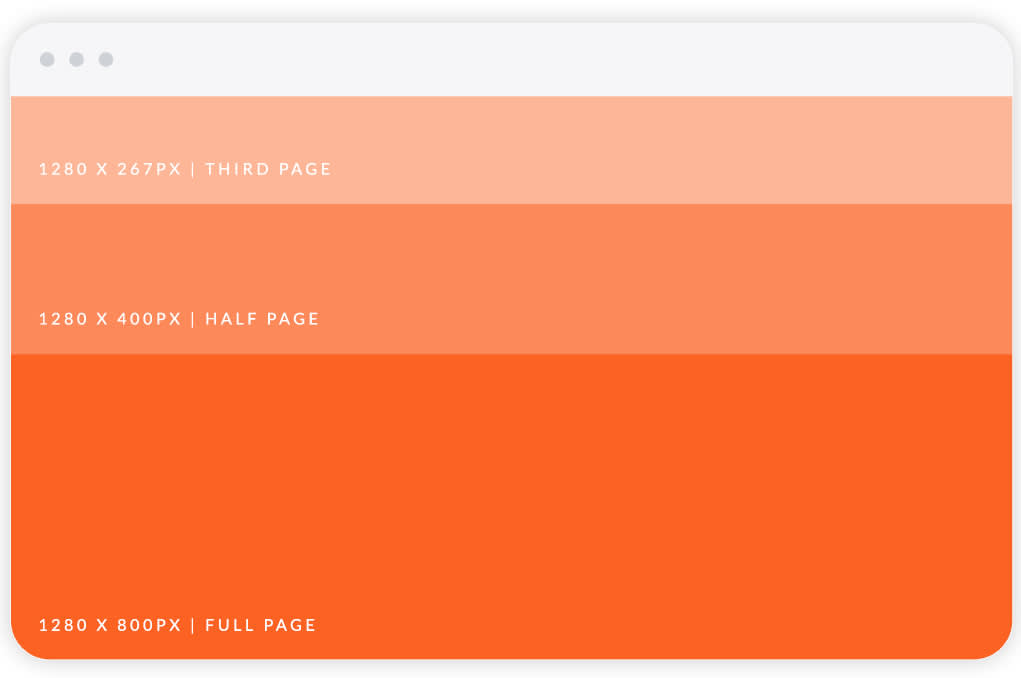
Popular website building platforms like Wix, Squarespace, and WordPress will offer templates that support video backgrounds or video headers. Sites like Weebly also allow video, but it’s a bit more complicated to use. If you have a Shopify store, you can use video to enhance your shop page. Learn more about building websites and ecommerce stores with video here.
8. Put some e-motion in your e-mail with a GIF
Email is a huge part of any marketing strategy and while most email building programs don’t support video, they do allow GIFs so you can add a little movement to your message. In PicMonkey we have a bunch of beautifully designed email templates to start with—choose from four options: email header, short email, medium email, or long email.
To create an email with a GIF image:
Open an email template in PicMonkey.
Replace an existing image with a GIF by going to Add image in the top tool bar.
Upload a GIF.
Use the Animated GIF palette to adjust your GIF.
Finish customizing your template with graphics, text, your logo, etc.
Download as a GIF animated image.
Use your image in your email-building platform where you can add links.
We trimmed this video to 4 seconds and downloaded our email template as a GIF
Alternatively, if you don’t have a GIF, you can use a video and convert it to a GIF in PicMonkey. Just trim the video clip’s length and then download the file as a GIF. Keep in mind that the shorter the better for GIFs, so try to keep your GIF under 10 seconds otherwise it’ll be enormous and will load too slowly in the recipient’s email inbox.
