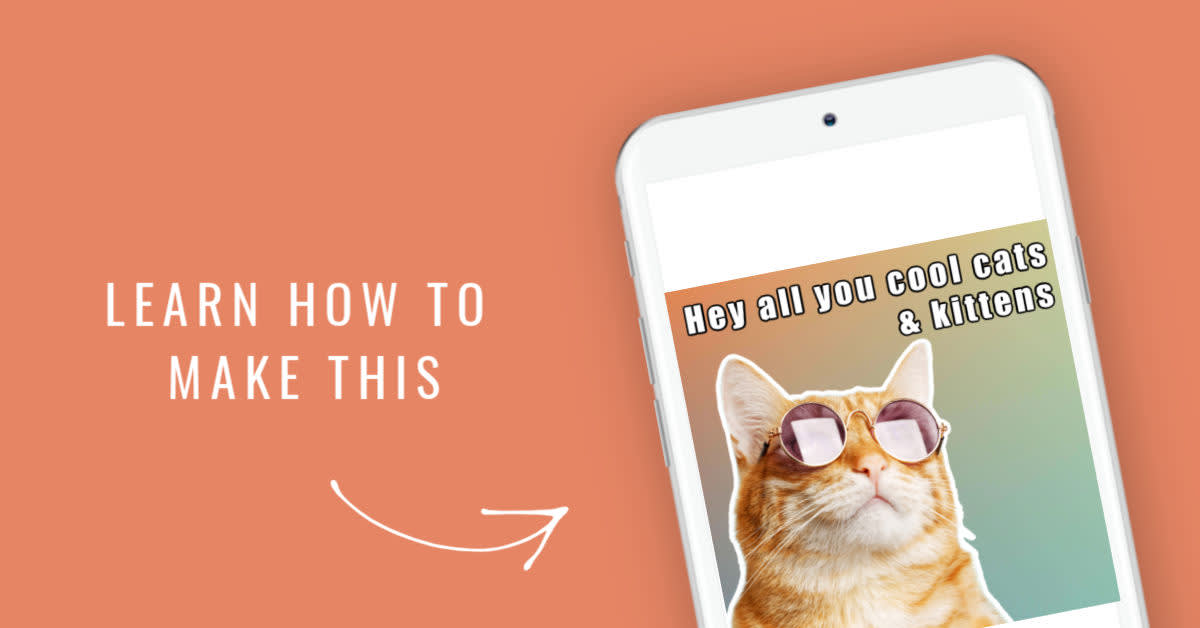
Do you have a feline prone to hilarious facial expressions, an article of clothing with a deceptive color scheme, or a burning question best expressed by a philosophical dinosaur? Then harness the power of the internet meme, and share that good stuff with the world. You round up the cool images and clever words, and we’ll show ya how to meme-ify them in minutes.
Let's get started making a meme!
How to make a meme in PicMonkey:
Open a blank canvas in the editor.
Apply a texture to the background.
Add a photo.
Type in some witty text.
Share for the lulz.
Start with a blank canvas and add a texture background
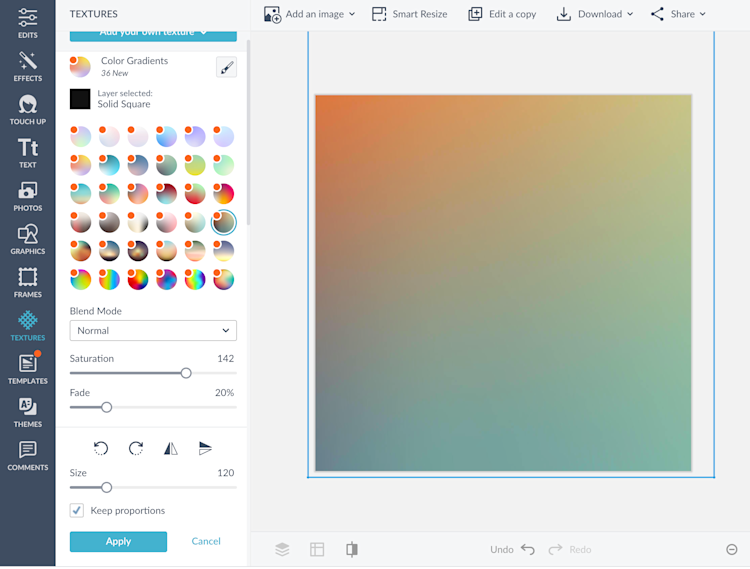
Open a new blank canvas the editor and head to the Textures tab. Pick a texture to use as a background for your meme from the texture category groups, or click the Add your own texture button to use an image from your private stash. Click Apply to finish creating the background.
Add an image to your meme
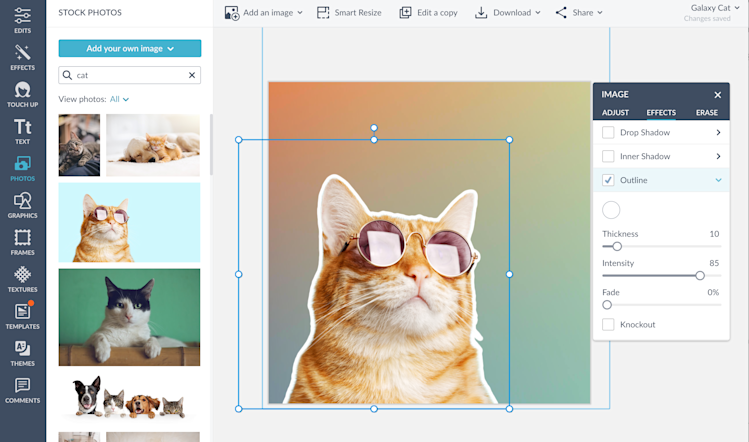
Let's add a cat, shall we? Head to the Photos tab and click Add your own image to upload your own fur baby's portrait, or pick a kitty from the stock photo library. Pro subscribers can remove the background of the pic by clicking Remove background on the Image palette. To give it that extra meme-ness you can add an outline from the Effects tab on the Image palette.
Choose a font and add your text
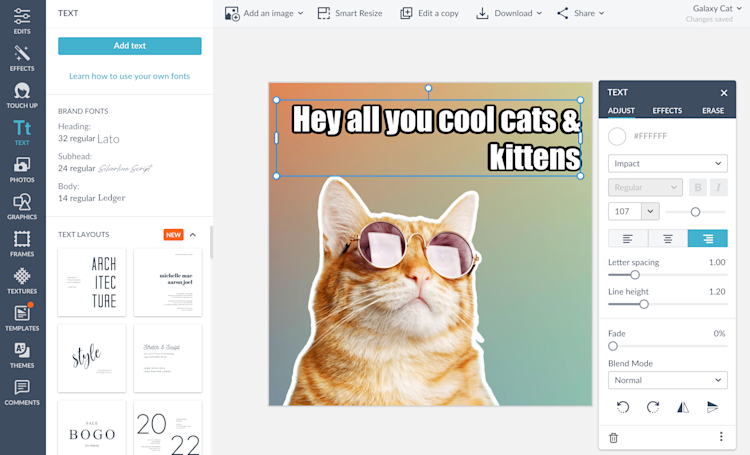
Time to add the words. From the Text tab, choose Add text then pick a font, type in your words. Compact fonts like League Gothic or Franchise work well, or opt for Impact, the classic meme font.
Adjust your text color in the Text palette, then head to the Effect section of the Text palette to add the must-have outline around your letters. You can change the color of the outline and adjust the thickness, too.
Save and share your meme masterpiece
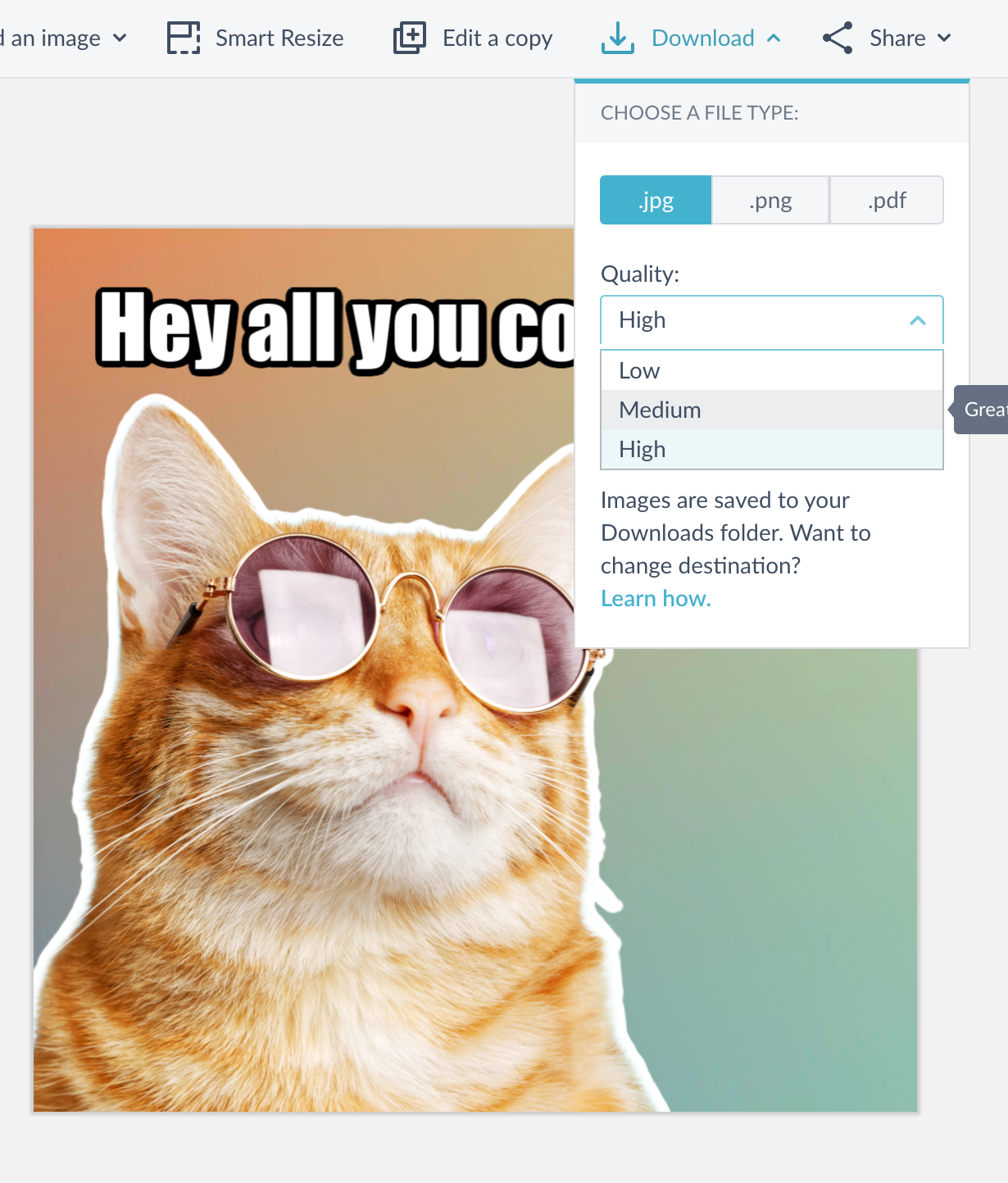
Make your final tweaks and then you are ready to share your meme. Use Export to save as a JPG or PNG to your computer, or use Share to send directly to social media or email.
Wanna make a meme while you’re on the move? Check out our article about making memes with the PicMonkey mobile app.
Explore everything you can create in PicMonkey:
Learn more photo editing tips: Blur Backgrounds, Mirror Image Effect, Film Grain Look, Make Photo Art, Blur Whole Images, Cartoon Look, Vintage Effects
